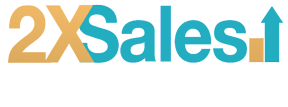Delete Unused Plugins to Improve Your WordPress Site
Deleting unused WordPress plugins is essential for maintaining a lean, secure, and high-performing website. This practice not only speeds up your site but also minimizes security risks, ensuring a smooth experience for both you and your visitors. Explore more about enhancing your site with our WordPress hosting tips, image optimization strategies, and cache optimization techniques. Need expert assistance? Hire 2x Sales for professional WordPress web design and support.
Understanding the Impact of Unused Plugins
WordPress plugins are essential tools that add functionality and features to your website. However, not all plugins you install will be used perpetually. Over time, some plugins become redundant, obsolete, or are replaced by better alternatives. Keeping these unused plugins on your website is like letting clutter accumulate in your home; it can slow down your site, pose security risks, and complicate maintenance.

The Risks of Ignoring Unused Plugins
- Performance Degradation: Each plugin you add to your WordPress site requires resources to run. Unused plugins consume server resources unnecessarily, leading to longer page loading times and a poor user experience.
- Security Vulnerabilities: Outdated or unused plugins can become security liabilities. Hackers often exploit vulnerabilities in plugins to gain unauthorized access to websites. Keeping these plugins up-to-date or removing them entirely reduces the risk of security breaches.
- Website Stability Issues: Plugins can conflict with each other or with WordPress core updates. Unused plugins increase the likelihood of such conflicts, potentially causing your website to malfunction or crash.
How to Clean Up Unused WordPress Plugins
Step 1: Identify Unused Plugins Begin by reviewing your installed plugins. Check each plugin’s functionality and determine whether it’s actively being used or if it’s essential for your website’s operation.
Step 2: Check for Plugin Dependencies Some plugins depend on others to function correctly. Ensure that removing a plugin won’t affect the functionality of your website or other plugins.
Step 3: Take a Backup Before making any changes, back up your website. This precaution ensures you can restore your site to its previous state if anything goes wrong.
Step 4: Deactivate and Delete Once you’ve identified the unused plugins and taken the necessary precautions, deactivate them from your WordPress dashboard. After deactivation, delete the plugin files to remove them completely from your server.
Best Practices for Plugin Management
- Regular Reviews: Periodically review your plugins to ensure they’re all necessary and up-to-date.
- Use Quality Plugins: Opt for plugins with good reviews, active development, and support. This practice can improve security and performance.
- Minimalism: Aim to use the minimal number of plugins necessary to keep your site running smoothly. Less is often more when it comes to website performance.
Final Thoughts
Keeping your WordPress site clean from unused plugins is a crucial aspect of website maintenance. It enhances your site’s speed, improves security, and ensures a better user experience. For more WordPress optimization tips, check out our guides on WordPress hosting, image optimization, and cache optimization. If you need expert help optimizing your website, consider hiring 2x Sales for professional WordPress web design and maintenance. For any inquiries or to get started, contact us today.
Additional Resources:
- WordPress.org. Managing Plugins. Retrieved February 18, 2024, from https://wordpress.org/support/article/managing-plugins/
- Sucuri. (2021). Guide to WordPress Security. Retrieved February 18, 2024, from https://sucuri.net/guides/wordpress-security
- GTmetrix. How to Use GTmetrix to Test Your Website’s Speed. Retrieved February 18, 2024, from https://gtmetrix.com/
- WPBeginner. (2023). How to Properly Delete a WordPress Plugin (Step by Step). Retrieved February 18, 2024, from https://www.wpbeginner.com/plugins/how-to-properly-delete-a-wordpress-plugin-step-by-step/
- Kinsta. (2022). The Ultimate Guide to WordPress Plugins. Retrieved February 18, 2024, from https://kinsta.com/blog/wordpress-plugins/