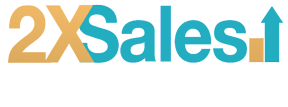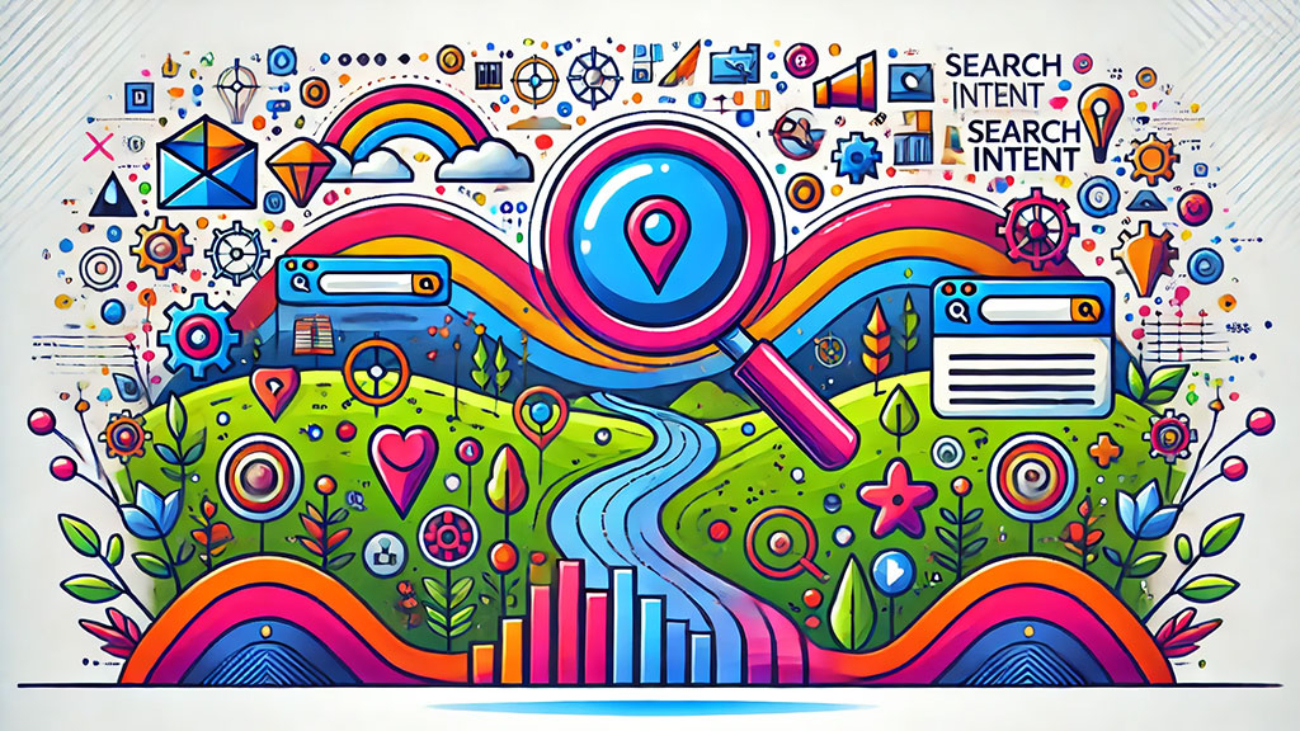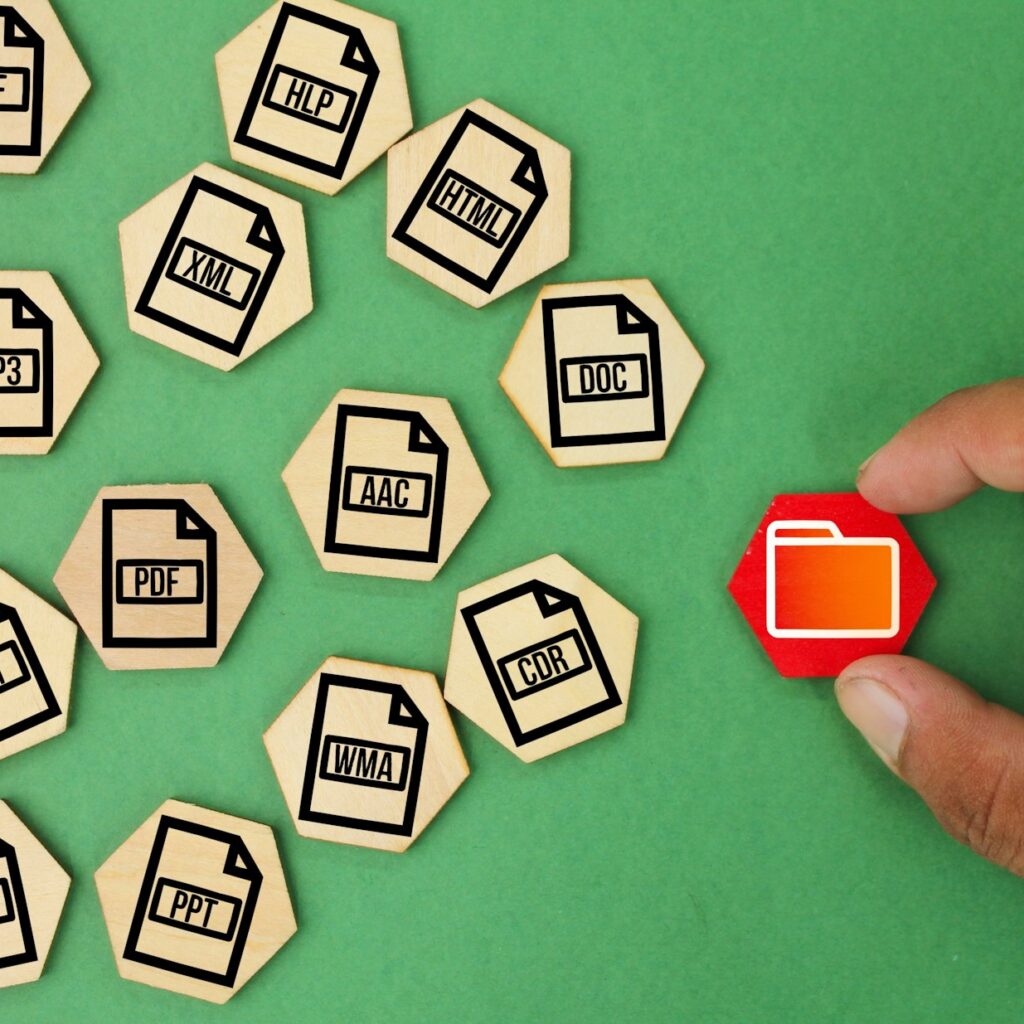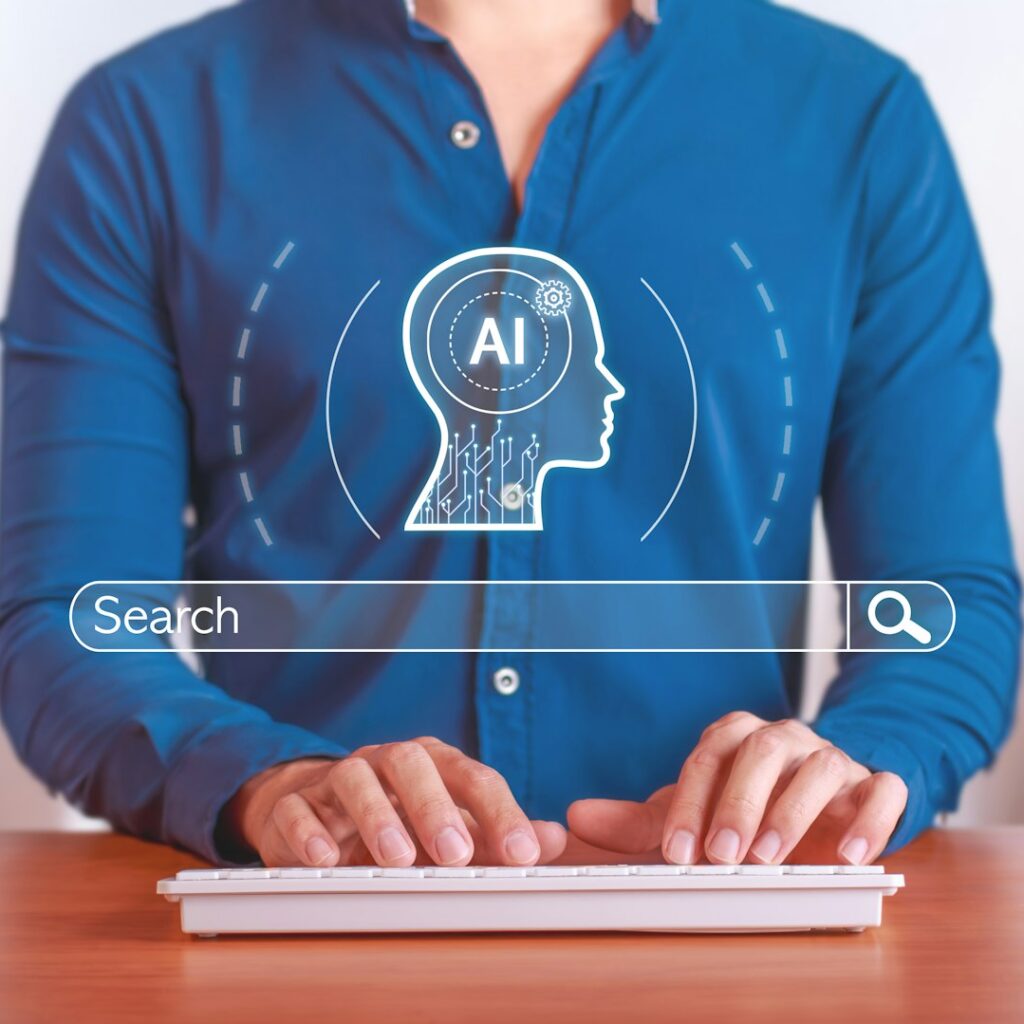Search Intent Revealed: The Secret to Boosting Your SEO
In the evolving realm of marketing, one fundamental rule remains constant and that is knowing your audience is paramount. This is where search intent comes into play—a tool that can transform your SEO approach and elevate your website to the forefront of search engine results. Imagine being able to predict what your audience seeks and effortlessly cater to their needs? By aligning your content with the wants and desires of your users you enhance your search engine rankings and cultivate a more captivating and fulfilling experience for them. This isn’t a concept—industry experts such as Backlinko and SEMrush have demonstrated the advantages of incorporating search intent into your SEO tactics.
In this article we will delve into the essence of search intent guiding you on how to engage with your audience and deliver what they are seeking. Whether you are a marketer or embarking on this journey anew mastering search intent is crucial for attaining outcomes in the digital landscape. By the conclusion you will be equipped with the knowledge to leverage search intent, for enhancing user satisfaction boosting interaction levels and driving increased traffic to your website. Ready to unveil the mysteries surrounding search intent? Let’s begin!
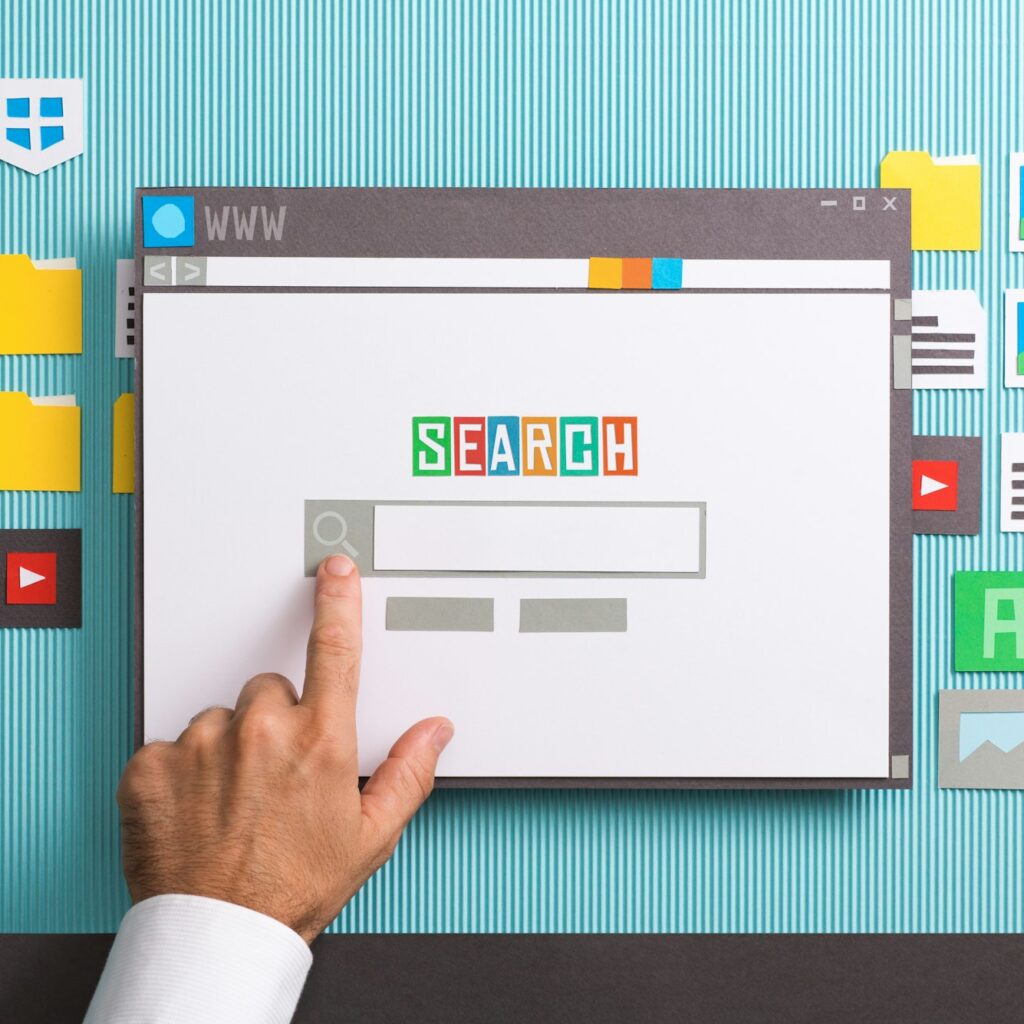
What is Search Intent?
Search intent refers to the reason behind a user’s search query. It’s the “why” that drives people to enter specific terms into a search engine. Search terms can be broadly categorized into four types of intent:
Informational Intent
Users are looking for information. Examples include queries like “how to train a dog” or “what is blockchain technology.”
Navigational Intent
Users are trying to find a specific website or page. For example, “Facebook login” or “YouTube homepage.”
Commercial Investigation Intent
Users are researching products or services before making a purchase. Queries like “best DSLR cameras 2024” or “iPhone vs. Samsung Galaxy” fall into this category.
Transactional Intent
Users are ready to make a purchase or take a specific action. Examples include “buy Nike shoes” or “subscribe to Netflix”.
Why Search Intent Matters for SEO
Understanding and optimizing for search intent can significantly enhance your SEO efforts. Here’s why:
- Enhancing User Experience: By providing content that directly addresses the user’s intent, you create a more satisfying experience. Users find what they’re looking for quickly and efficiently, which keeps them on your site longer and reduces bounce rates.
- Improving Search Engine Rankings: Google rewards websites that align well with user intent. Pages that meet search intent effectively are more likely to appear at the top of search results, as they satisfy the needs of searchers better than those that don’t.
- Increasing Conversion Rates: When users find exactly what they’re looking for, they’re more likely to take the desired action, whether it’s making a purchase, signing up for a newsletter, or downloading a resource.
How to Identify Intent
Identifying a searcher’s intent involves analyzing keywords and understanding the context behind user queries. Here are some methods to help you get started:

Keyword Analysis
Examine the keywords users are entering. Tools like Google Search Console and Google Analytics can provide insights into what users are searching for and how they interact with your content. For instance, a keyword like “buy running shoes” clearly indicates transactional intent, while “benefits of running” suggests informational intent.
SERP Analysis
Look at the search engine results pages (SERPs) for your target keywords. The type of content that ranks high can give you clues about the dominant intent behind the query. For example, if most top results are product pages, the intent is likely transactional.
Using SEO Tools
Platforms like SEMrush and Ahrefs offer features to analyze search intent for various keywords, helping you understand and categorize them effectively.
Crafting Content to Match Search Intent
Once you’ve identified the the searcher’s intent behind your target keywords, the next step is to create content that matches this intent. Here’s how:
| Content Type | Description | Optimization Tips |
|---|---|---|
| Informational Content | For informational queries, create comprehensive guides, how-to articles, and educational content. | Ensure your content is detailed and addresses common questions related to the topic. |
| Navigational Content | For navigational queries, make sure your site is easily navigable, with clear paths to the desired pages. | Optimize your homepage, contact page, and other key landing pages. |
| Commercial Content | For commercial investigation queries, create comparison articles, product reviews, and buying guides. | Provide detailed information that helps users make informed decisions. |
| Transactional Content | For transactional queries, ensure your e-commerce pages are optimized for conversions. | Use clear calls to action, high-quality images, and detailed product descriptions to encourage purchases. |
This table concisely summarizes the types of content needed for different search intents and provides optimization tips for each.
Optimizing Your Website for Search Intent
Optimizing for search intent involves both on-page and off-page SEO strategies:
- On-page SEO: Ensure your title tags, meta descriptions, and header tags reflect the search intent. Organize your content with clear headings and subheadings to make it easy to navigate. Incorporate multimedia elements like images and videos to enhance user engagement.
- Off-page SEO: Build backlinks from reputable sites, engage with users on social media, and monitor user engagement metrics like bounce rate and average session duration to understand how well your content meets search intent.
Measuring the Success of Intent Optimization
To measure the success of your search intent optimization efforts, track key performance indicators (KPIs) such as:
- Organic Traffic: Monitor the growth of organic traffic to your site.
- Bounce Rate: Track the bounce rate to see if users are staying longer on your site.
- Conversion Rates: Measure the conversion rates to see if users are taking the desired actions.
Use tools like Google Analytics and Google Search Console to gather insights and adjust your strategies based on the data.
Need Help with SEO?
Mastering search intent is crucial for any successful SEO strategy. By understanding what your audience is looking for and providing it effectively, you can enhance user experience, improve your search engine rankings, and increase your conversion rates. Ready to take your SEO to the next level? Start incorporating search intent into your strategy today and watch your digital presence grow.
For expert SEO services to boost your rankings, contact 2X Sales. Let us help you unlock the full potential of search intent and achieve unprecedented success in the digital world. Visit our website or get in touch with us today!
Sources
- Backlinko: Search Intent and SEO: A Complete Guide
- SEMrush: Search Intent: The Overlooked ‘Ranking Factor’ You Should Be Optimizing For
- Yoast: What is Search Intent and Why is it Important for SEO?
- Ahrefs: What is Search Intent? A Complete Guide for Beginners
- Neil Patel: Search Intent: The Overlooked Step to Boosting Your SEO
- Seer Interactive: What is Search Intent and Why It Matters
- Woorank: Understanding Search Intent
- Moz: Search Intent and SEO: A Quick Guide
- Positional: Search Intent: Everything You Need to Know
- Search Engine Land: Search Intent More Types
These sources provide in-depth insights into search intent and its impact on SEO, offering valuable strategies and examples to help you optimize your content effectively.