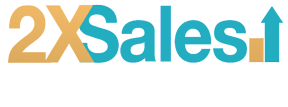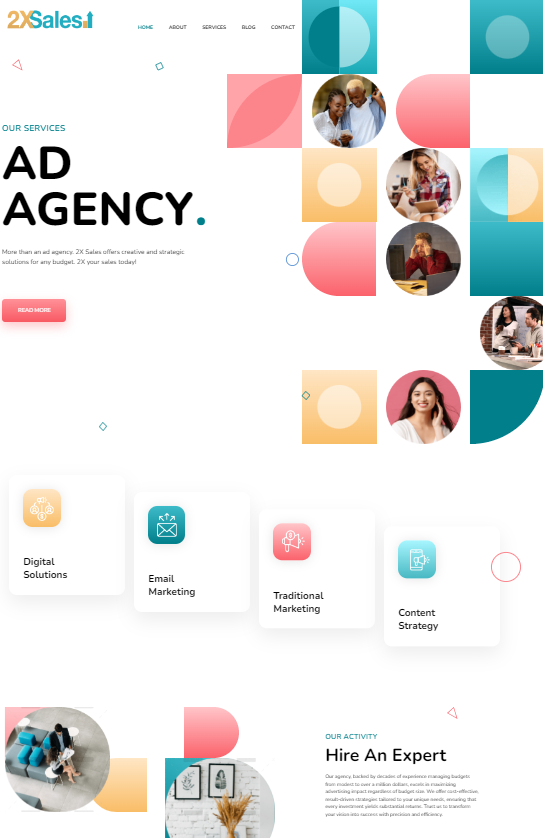Welcome to part 11 of our WordPress Tips series, brought to you by 2X Sales, your go-to ad agency in Spokane, WA, and North Idaho. This installment zooms in on Homepage Customization, a crucial skill for enhancing your website’s appeal and functionality. If you looking to make a strong first impression online, mastering your WordPress homepage is key. Did you miss our earlier tips on robust hosting solutions and image optimization? Catch up with our posts on WordPress Hosting Tips and Image Optimization Techniques to boost your site’s performance and SEO.
Today, we focus on tailoring your homepage to draw in visitors and reflect your brand’s unique identity and values. From choosing the right templates to optimizing content for search engines and user engagement, we’ll guide you through making your homepage a powerful entry point to your site. Stay tuned to transform your homepage into a conversion machine that 2Xs your sales.
Key Takeaways
- Choose between a static or dynamic homepage to best represent your brand and content.
- Utilize templates and page builders for professional, hassle-free homepage customization.
- Incorporate design elements that reflect your brand identity and enhance visual appeal.
- Optimize homepage content for user engagement, SEO, and a seamless user experience.
- Regularly update and experiment with your homepage design to keep it fresh and engaging.
Understanding the Basics of WordPress Homepage Customization
Choosing Between Static and Dynamic Homepages
When deciding on the type of homepage for your WordPress site, it’s essential to understand the difference between static and dynamic options. A static homepage remains constant, showcasing the same content each time it’s visited, which can be ideal for businesses wanting to control their brand message. In contrast, a dynamic homepage updates automatically with your latest posts, keeping content fresh and engaging for repeat visitors.
- Static Homepage Advantages:
- Consistent user experience
- Focused brand messaging
- Easy to manage
- Dynamic Homepage Advantages:
- Fresh content for visitors
- Automatic updates with new posts
- Engages users with a variety of content
Choosing the right type of homepage is a strategic decision that can significantly affect how visitors interact with your site. It’s not just about aesthetics; it’s about functionality and purpose. Whether you aim for a reliable brand presence or a lively content feed, your choice will shape the user’s journey from the moment they land on your page.
Remember to manage WordPress categories effectively by reviewing, deleting, merging, and auditing them regularly. This will help organize your site structure, leverage tags, and maintain a clean and user-friendly website for improved usability and SEO.
Leveraging Templates for Professional Layouts
WordPress offers a plethora of professional templates that can be the cornerstone of a polished and effective homepage. These templates provide a structured foundation, allowing you to infuse professionalism into your site with minimal effort. By selecting a template aligned with your brand’s aesthetic and functional needs, you can bypass the complexities of starting from scratch.
Templates are not just about aesthetics; they’re about providing a consistent user experience that resonates with your audience.
To ensure your template choice enhances your homepage, consider the following steps:
- Evaluate the template’s responsiveness to ensure it looks great on all devices.
- Assess the customization options available to make sure you can tailor it to your needs.
- Check for pre-built elements that suit your content strategy, such as sliders, contact forms, or social media integrations.
- Simplify the design by removing unnecessary elements that may clutter the user experience or slow down your site.
Remember, a template should serve as a starting point. Personalizing and optimizing it is essential to create a unique web presence that stands out in the digital landscape.
Editing and Enhancing Design Elements
When it comes to editing and enhancing design elements on your WordPress homepage, it’s essential to focus on aesthetics and functionality. The goal is to create a balance that provides a seamless user experience.
To start, consider the following steps:
- Use the WordPress Theme Customizer for real-time edits.
- Edit your homepage with the Block Editor for more granular control.
- Implement a Page Builder Plugin for advanced design options.
Remember, the key is to enhance user experience and engagement while maintaining your site’s performance.
Optimizing images and media is crucial; large files can slow down your site, while optimized images improve loading speed without sacrificing quality. Additionally, leveraging design principles such as Hick’s Law and the Rule of Thirds can guide users’ attention to important elements. Lastly, always reflect your brand identity through consistent design choices, creating a cohesive and memorable homepage.
Advanced Tips for Optimizing Your WordPress Homepage

Creating a Custom, Brand-Tailored Static Page
Creating a custom homepage pivotal in ensuring your website stands out and represents your brand. It’s not just about aesthetics; it’s about creating a space that embodies your brand’s values and mission.
To start, select a template that aligns with your brand’s visual identity. This will serve as the foundation for your homepage’s structure and style. Next, infuse your homepage with elements that are quintessentially ‘you’—from the images and fonts to the color scheme and overall layout.
Remember, the goal is to make your homepage visually appealing and intuitive for your visitors. Here’s a simple guide to setting your static homepage:
- Open your WordPress Dashboard.
- Create your Homepage.
- Go to Settings → Reading.
- Select the page that you want to set as your static homepage.
- Save your changes to apply the new settings.
By taking control of your homepage design, you can ensure that every visitor’s first impression is a true reflection of your brand.
Keep in mind that a well-designed homepage can improve user navigation, making it easier for visitors to engage with your content and explore your offerings. It’s not just about making a good first impression; it’s about creating a lasting one.
Utilizing Page Builders for Streamlined Customization
Page builders are a game-changer for WordPress users looking to customize their home page with ease. Streamline customization with a page builder tool for a visually stunning and user-friendly design, without the need for extensive coding knowledge. These tools offer a drag-and-drop interface that simplifies the design process, allowing you to create a unique and engaging user experience.
By incorporating a page builder plugin, you can tailor every aspect of your homepage to align with your brand identity. This approach not only enhances the visual appeal but also ensures that your message is effectively communicated to your audience.
Here’s a quick guide to the benefits of using page builders:
- Ease of use: Intuitive drag-and-drop interfaces make it simple to design your homepage.
- Customization: Access a wide range of elements to create a custom look.
- No coding required: Achieve professional results without coding expertise.
- Responsive design: Ensure your homepage looks great on all devices.
- SEO-friendly: Many page builders have built-in SEO tools to help improve your site’s visibility.
Remember, the right page builder can make a difference in how visitors perceive your site. As highlighted in the article 19 Best WordPress Page Builders Reviewed (2024 Expert Pick), popular plugins like SeedProd, Thrive Themes, Divi, and others have been tried and tested, proving their worth in the market.
Optimizing Content for User Engagement and SEO
To ensure your WordPress homepage attracts visitors and keeps them engaged, content optimization is key. This involves crafting content that is readable, well-structured, and of optimized length. Use simple language, short paragraphs, and bullet points to enhance scannability. Clear headings should be used to break the content into digestible sections, ensuring a smooth flow.
Be prepared to make further adjustments based on performance data. SEO is an iterative process, and it may take several tweaks to find the optimal strategy for your homepage.
Optimizing metadata is crucial for improving click-through rates from search results. A compelling meta title and description act as a preview of your content, enticing users to click through to your site. Additionally, configuring canonical tags is essential to prevent issues with duplicate content, which can dilute your SEO efforts.
Remember, speed is a critical aspect of user experience. It directly impacts user engagement, conversions, and SEO rankings. Implement strategies such as image optimization, caching, and selecting quality hosting to enhance site performance and user experience.
How to Set a Static WordPress Homepage
Accessing the WordPress Admin Area
To begin customizing your WordPress homepage, the first step is to access the WordPress admin area. Log in to your WordPress dashboard using your username and password. This area is the control center for all your website’s content and settings.
Once logged in, navigate to the ‘Pages’ section where you’ll find a list of all the pages on your website. Here’s a simple guide to help you locate and edit your homepage:
- Go to ‘Pages’ and identify the page set as your homepage.
- Click on the page to open the editor.
- Look for the ‘Page Attributes’ section on the right-hand side.
- In the ‘Template’ dropdown, you can choose a new template for your homepage.
- Don’t forget to ‘Update’ or ‘Publish’ the page to save your changes.
Remember, the homepage is often the first impression visitors have of your site, so take the time to ensure it’s set up to reflect your brand and message effectively.
Editing the Default WordPress Homepage
Once you’ve decided to edit your default homepage, the process is straightforward. Log in to your WordPress dashboard and navigate to the ‘Pages’ section. Here, you’ll find the page currently set as your homepage. Click to edit it and look for the ‘Page Attributes’ box, usually located on the right-hand side of the editor. Within this box, you’ll see the ‘Template’ dropdown menu, where you can select a new template that better suits your vision for the homepage.
Remember to regularly review and delete unused plugins to improve your site’s speed, security, and user experience. Embrace minimalism and quality plugins for optimal performance.
After selecting a new template, don’t forget to update or publish the page to apply the changes. This action ensures that your homepage reflects the new design immediately. If you’re using a static page as your homepage, ensure that it’s selected in the ‘Reading’ settings under the ‘Your homepage displays’ section. Save the changes to finalize the setup.
Applying a New Template
Once you’ve decided on a new look for your WordPress homepage, applying a new template is straightforward. Navigate to the ‘Page Attributes’ section within the page editor to find the ‘Template’ dropdown menu. Here, you can select from any of the available templates, including any custom template you’ve created specifically for your site. Remember, only custom templates will be available for selection alongside the default options.
To ensure a smooth transition, follow these steps:
- Log in to your WordPress dashboard.
- Go to ‘Pages’ and select your current homepage.
- Click to edit the page.
- In the ‘Page Attributes’ box, choose your new template from the dropdown.
- Click ‘Update’ or ‘Publish’ to apply the changes.
By carefully selecting and applying a new template, you can significantly enhance your site’s appeal without the need for extensive coding or design experience. This simple change can make a lasting impact on your audience’s experience.
Customizing Your WordPress Homepage Design
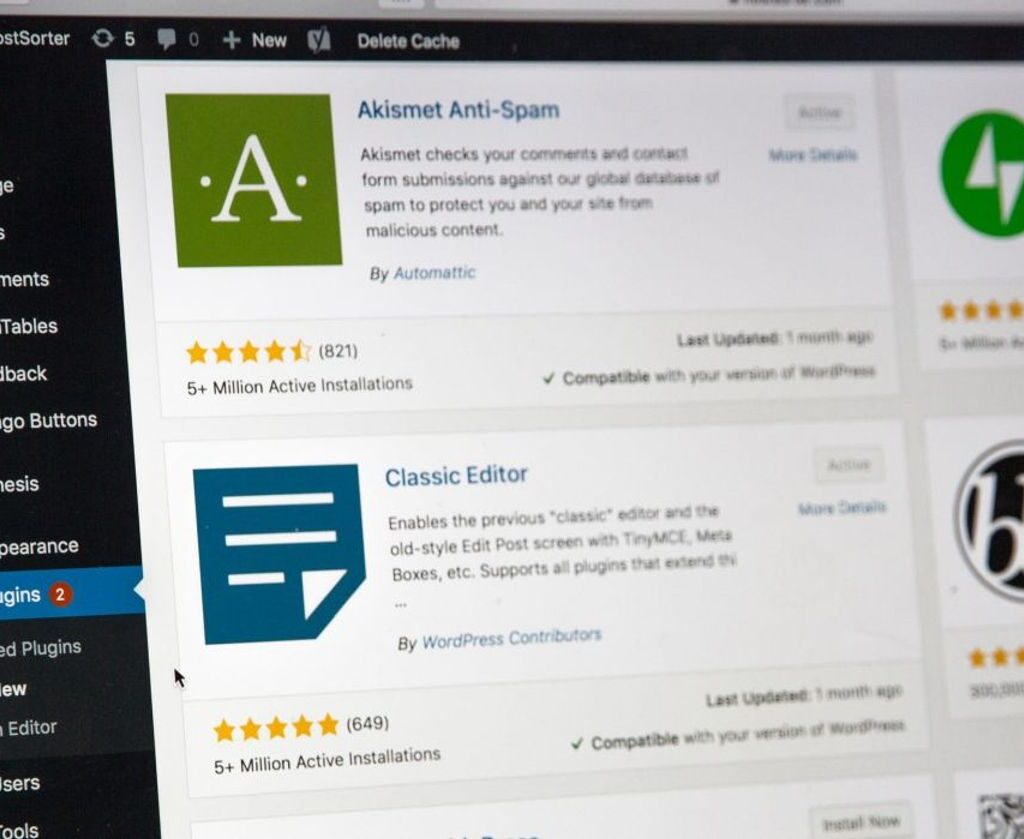
Reflecting Brand Identity with Design Choices
Your homepage is the digital front door to your brand, and it must reflect your brand’s identity. Choose a color scheme that resonates with your brand’s vision, using tools like Pinterest to curate the perfect palette. Remember, contrast is your friend; it ensures that text, headlines, and call-to-action buttons stand out against the background, making them easily noticeable and readable.
Incorporate design elements that enhance the visual appeal and reinforce your brand identity. This could include the use of specific fonts, imagery, and layout choices that align with your brand’s message and values. For example, using high-quality images can make a powerful first impression, while the strategic use of faces in imagery can build familiarity and trust with your audience.
By thoughtfully customizing your homepage design, you create a cohesive and memorable experience for your visitors, encouraging them to engage with your content and, ultimately, your brand.
Remember to group key elements like the headline, description, and opt-in button closely together, following Gestalt’s similarity principle for a more organized and conversion-friendly user experience. This attention to detail in design enhances user engagement and plays a pivotal role in optimizing your homepage for both aesthetics and functionality.
Making a Lasting Impression with Visuals
To make a lasting impression with visuals on your WordPress homepage, it’s essential to use high-quality images that resonate with your audience. High-resolution images captivate visitors and convey professionalism and attention to detail. Remember, 60% of buyers are more inclined to interact with brands that showcase images, highlighting the power of visual appeal.
Optimizing images and media is crucial for a balance between aesthetics and website performance. Large images can slow down your site, while optimized images provide a seamless experience. Here are some techniques to consider:
- Compress images to reduce file size without losing quality.
- Choose the right file format (e.g., JPEG, PNG) for different types of images.
- Implement lazy loading to defer the loading of off-screen images.
Faces are a powerful element in web design. Including them on your homepage can build familiarity and trust with your visitors. When people see faces, they’re more likely to empathize and feel connected to your brand.
Avoid using generic stock photos that fail to represent your brand’s unique personality. Instead, select relatable images and reflect the essence of your brand, turning your website into a conversion machine.
Experimenting with Design Elements for Standout Homepages
When customizing your WordPress homepage, it’s essential to experiment with various design elements to create a unique and memorable experience for your visitors. Consider the strategic placement of key components such as product images, CTAs, and subscription buttons. For instance, using contrasting colors for important buttons can significantly enhance their visibility and effectiveness.
- Product images should be positioned to complement your copy and CTAs.
- CTAs need to be placed in high-visibility areas to improve conversion rates.
- Subscription buttons should use standout colors to draw attention.
Embrace the freedom to try new layouts and design tweaks. A/B testing can be a powerful tool to determine what resonates best with your audience.
Remember to optimize your WordPress site with image compression, lazy loading, browser caching, and CDN usage. There are recommended plugins for image optimization and enhancing user experience, as well as professional services available for assistance. The goal is to create a homepage that not only looks great but also performs efficiently.
Need WordPress Help?
In wrapping this up, let’s just say the path to Homepage Customization in WordPress is… well, it’s a bit of a maze, isn’t it? Not everyone’s cup of tea, especially when you’re trying to juggle the aesthetics, the backend, and everything in between. It’s almost as if, amidst the sea of plugins and templates, your perfect homepage is just a myth. But hey, let’s not despair. 2X Sales have been down this road a few times, offering a lifeline to those adrift in the WordPress wilderness.
Based out of Spokane, WA, and has left footprints all over North Idaho, 2X Sales has this WordPress Web Design service, touted to turn your homepage from a bland entry point into something of a digital masterpiece. They claim to understand the intricate dance of blending brand essence with user engagement, a claim many could only wish to make. If the daunting task of elevating your WordPress site has been keeping you up at night, or if you simply fancy the idea of a homepage that does more than just exist, it might be worth dropping them a line. Supposedly, a simple visit to their contact page could set your website on a path that meets expectations and dares to exceed them. 2X your sales today!

Frequently Asked Questions
How can I choose between a static and dynamic homepage in WordPress?
In WordPress, you can choose a static homepage to display the same content or a dynamic homepage that updates with your latest posts. To choose, go to Settings > Reading in your WordPress dashboard and select ‘Your latest posts’ for dynamic or ‘A static page’ for static.
What are WordPress homepage templates and how do I use them?
WordPress homepage templates are pre-designed layouts that you can apply to your homepage to give it a professional look. To use a template, edit your homepage and look for the ‘Page Attributes’ box, where you can select a template from the ‘Template’ dropdown menu.
How do I customize my WordPress homepage to reflect my brand’s identity?
To customize your homepage, tailor the design elements such as images, fonts, colors, and layout to align with your brand. Use a page builder for ease or manually edit the page elements to ensure your homepage accurately represents your brand’s personality and purpose.
Can I use a page builder to streamline my WordPress homepage customization?
Yes, page builders are tools that allow you to customize your homepage with a user-friendly interface, often without needing to code. They provide drag-and-drop functionality and pre-built elements to create a visually appealing design quickly.
What are some tips for optimizing my WordPress homepage for SEO?
Optimize your homepage for SEO by including relevant keywords, meta tags, and high-quality content. Ensure your site is mobile-friendly, has fast loading times, and includes internal links to improve search rankings and user experience.
How do I set a static front page in WordPress?
To set a static front page, log in to your WordPress dashboard, navigate to Settings > Reading, and under the ‘Front page displays’ option, select ‘A static page’. Choose the page you want to use from the dropdown menu and save your changes.
What design elements should I focus on to make a lasting impression on my homepage?
Focus on creating a compelling hero section, clear navigation, and impactful visuals. Ensure that the design is cohesive and reflects your brand’s identity. Experiment with different layouts and multimedia elements to engage visitors.
How do I apply a new template to my WordPress homepage?
To apply a new template, edit your homepage by going to Pages in your dashboard, click on the page to edit it, and in the ‘Page Attributes’ box, select a new template from the ‘Template’ dropdown menu. Update or publish the page to apply the changes.