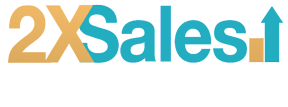“Minify”: Enhance the speed and performance of your WordPress website by utilizing methods, for minimizing files. In this segment of our WordPress Tips Series, we delve into ways to optimize your site through the compression of CSS, JavaScript, and HTML files a tactic that boosts speed and improves user satisfaction. As we dive deeper, remember organizing content efficiently, as detailed in “How to Organize WordPress Categories“, and leveraging technology like “Implementing CDN on WordPress” are pivotal steps towards optimizing your site’s performance. Let’s get started on ensuring your WordPress runs faster and smoother.
Enhance the performance of your WordPress website by making use of file minification! This post will explore the process of minimizing your WordPress files. Including HTML, Javascript, and CSS. To help your site operate efficiently. Discover ways to decrease load times on WordPress and boost page speed to elevate its performance.
Understanding Minification and Its Importance in WordPress
WordPress as a CMS globally supports around 40% of websites. While it’s a tool achieving peak performance on your WordPress site requires some finesse, including a technique known as ‘minification’. Minification involves removing characters and spaces from your code without affecting its operation. This may involve eliminating comments, line breaks, and block delimiters that browsers don’t need to display your site. So why is minification crucial, for your WordPress site?
- Enhanced Site Speed: “Minifying your CSS, JavaScript, and HTML can significantly improve your site speed,” suggests Tom Ewer, WordPress expert at WordCandy. This is because it decreases your page size, meaning there is less data to load, and hence, pages load faster.
- Better SEO Ranking: Since 2010, Google has used site speed as a ranking factor. So, the faster your website loads, the better your SEO ranking. “The difference in load time could mean the difference between appearing on the first page of search engine results and the second,” says Yoast SEO founder Joost De Valk.
- Improved User Experience: Internet users expect websites to load quickly. A Google study found that 53% of mobile users will abandon a site if it takes longer than three seconds to load. Minifying your files can help prevent this and keep users on your site.

While manual minification is possible, it takes a steep learning curve and plenty of time. But don’t despair, plenty of WordPress plugins, such as W3 Total Cache and Autoptimize, exist to quickly and efficiently minify your code and improve your site’s performance.
As Brian Jackson, a WordPress performance expert, puts it, “WordPress minification is not just necessary – it is essential for any site that wants to provide its users with fast load times and a seamless browsing experience.” Don’t underestimate the power of the minified code when you strategize about WordPress performance improvement, as it plays a significant role in optimizing your site and boosting its performance.
How to Minify HTML in WordPress
It’s no secret that the speed of your WordPress website plays a pivotal role in improving your user experience and search engine rankings. One vital practice that can immensely optimize your website’s performance is minifying HTML files. So, how do you minimize HTML in WordPress, you ask? Let’s dive in.
Minifying HTML involves removing unnecessary or redundant data without affecting how the resource is processed by the browser. With WordPress, minifying HTML can reduce your load time by up to 30%, a stat provided by Google PageSpeed Insights.
- Manual HTML Minification: If you are a seasoned coder, you can take the manual route by reviewing your HTML code line by line.
- Using Plugins: For those who prefer a more straightforward method, WordPress offers various plugins that can minify your HTML. Some of the most popular ones include ‘Autoptimize’, ‘Fast Velocity Minify’, and ‘WP Super Minify’ among others.
According to the WordPress plugin directory, these plugins have been downloaded more than one million times, illustrating their effectiveness. Nevertheless, “each WordPress website is unique, so different plugins suit different sites. You might need to experiment a little to find the perfect one that works for you,” advises Josh Pollock, WordPress developer and writer at calderaforms.com.
Remember, while minifying HTML is crucial, don’t forget to minify your website’s CSS and JavaScript files. Doing this alongside leveraging browser caching and combining files can lead to a significant load-time reduction. After all, as Tom Ewer from ManageWP states, “The rule of thumb for a well-optimized WordPress website is simple: fewer files equals less requests to the server, which equals faster page load time.”
That’s how you can minify HTML in WordPress. Keep pushing for those perfect load times and remember, every millisecond saved in load time can make a huge difference to your user experience and SEO ranking.
Minify JavaScript in WordPress for Better Performance
To elevate your digital presence through your website it’s pivotal that you focus on WordPress performance optimization. As part of this process, WordPress files, specifically JavaScript, need special attention. So, let’s delve further into how you can ‘Minify Javascript in WordPress for Better Performance’. Firstly, it’s crucial to understand that JavaScript plays a central role in the design and functionality of your website. The challenge lies in the fact that JavaScript files can sometimes be quite large and numerous, which can lead to slower page load speeds. As per a study by Cloudflare, even a two-second delay in load time can increase bounce rates by up to 103%. Hence, minifying these files becomes a game-changer. Here are a few noteworthy statistics:
- According to Kinsta, a 1-second delay in page load time can cause a 7% decline in conversion rates.
- Pingdom reports that websites that load within 2 seconds have an average bounce rate of just 9%, which jumps to 38% for sites that take 5 seconds to load.
- Google discovered that 53% of mobile users will leave a website if it takes longer than 3 seconds to load.
Minifying JavaScript revolves around reducing the file size by removing unnecessary characters, formatting, and comments. It doesn’t alter the functionality of your website but enhances its speed, a factor that significantly impacts your site’s SEO ranking. Here’s an inspiring quote from Matt Cutts, a former Googler famed for his knack in SEO matters: “SEO is not about getting every nut and bolt into the perfect place but, instead, about making sure your site is top-notch.”– Matt Cutts How to Minify JavaScript in WordPress:
- Choose a reliable WordPress minify plugin such as W3 Total Cache or Autoptimize.
- Install and activate the plugin.
- Navigate to the plugin settings and enable JavaScript minification.
- Save the changes and review your site to ensure it’s functioning properly.
Of course, different plugins have varying setups, but the general process remains the same. Remember, while minifying JavaScript files can substantially improve your website’s load time, it’s merely one aspect of WordPress page speed optimization.
Guide to Minify CSS in WordPress
In the vast sphere of WordPress optimization, the concept of minifying CSS files holds immense potential boosting your website’s performance. Essentially, to “minify CSS in WordPress” means to reduce the size of your CSS files, compelling them to take up lesser space, facilitating faster website loading times, and rendering significantly improved user experience. According to HTTP Archive, “CSS files make up about 3.4% of a total webpage’s overall weight,” highlighting the importance of minifying them for enhanced website speed. Here’s a brief guide on how to minify CSS files in WordPress:
- Choose the Best Minification Plugin: Plugins like Autoptimize, W3 Total Cache, and WP Rocket are among the top preferential WordPress optimization plugins that come with CSS minification capability. Recent stats reveal that Autoptimize has been installed over one million times, making it a frontrunner for this purpose.
- Install and Activate your Plugin: After the installation of your chosen plugin, activating it is just a matter of a few clicks within your WordPress dashboard.
- Configure Minification Settings: Once the plugin is activated, navigate to the specific segment within the plugin settings to “minify CSS files”. Ensure to check or enable this feature. Each plugin might have slightly different configuration settings, so pay close attention to these.
- Test Your Website: After you have configured the settings, run a speed test for your website using tools like Google PageSpeed Insights or GTmetrix. Comparing the new load time with previous stats can give you a fair idea of how effective the minification process has been.
As WordPress guru Chris Coyier perfectly encapsulates, “Minification is the practice of removing unnecessary characters from code to reduce its size thereby improving load times.” Therefore, minifying your CSS files means stepping up your WordPress performance game.
Selecting the Best WordPress Minification Plugin
If you ever asked yourself the question, “How can I speed up my WordPress site?”, you’re at the right place. Minifying WordPress files is an effective solution and in this era of fast-paced users, every millisecond counts towards improving your website speed. By choosing the right WordPress minification plugin, not only can you Minify HTML, Javascript, and CSS WordPress files but also, dramatically improve the overall performance of your site. So, how do you pick the best plugin out of the myriad available in the market? Here are some key factors to consider:
- File compression: The ability of a minifying plugin to compress and combine HTML, CSS, and JavaScript files is critical. Files that are minified and combined are smaller and faster to download.
- Easy to use: A good WordPress plugin must be user-friendly. Even beginner-level users should be able to configure it.
You have to make every detail perfect, and you have to limit the number of details
, said Jack Dorsey, Twitter co-founder. Simplicity is the ultimate sophistication. - Compatibility: Make sure the plugin you choose is compatible with your current WordPress theme and other plugins. Characteristics that may look beneficial may cause harm if they are incompatible with your site.
- Customer support: Be it a free plugin or a premium one, a responsive support team is integral to troubleshooting unexpected issues.
Interestingly, according to a statistic on Torque Mag website, a one-second delay in load time could lead to a 7% loss in conversions. With users’ attention span decreasing, faster page load times can only enhance the user experience. One of the most popular plugins for minifying WordPress files is the W3 Total Cache. With over a million active installations, it not only minifies your WordPress files but also offers features like CDN integration and browser caching. In conclusion, a minification plugin offers an effective way to increase WordPress website speed serves as a valuable asset, thereby improving the overall website performance. So strap on and get ready to inject that much-needed speed into your WordPress site.
WordPress Performance Improvement: Additional Tips
For any WordPress user looking to improve their website’s performance, there are countless strategies and tools available to aid in the process. But before diving into these various techniques, it’s important to understand the concept of minification. Minifying your WordPress files – HTML, JavaScript, and CSS, can significantly improve your website’s speed and performance. This process involves the elimination of extra spaces, line breaks, and comments to reduce the file size, thereby significantly reducing the load time of your web pages.[1]
Here are some crucial additional tips to enhance your WordPress performance:
- WordPress File Compression: Along with minification, WordPress file compression can drastically decrease your website’s load time. Gzip compression, for example, can reduce the size of the transferred response by up to 90%, which can significantly reduce the amount of time to download the resource, reduce data usage for the client, and improve the time to first render of your pages.[2]
- Using WordPress Optimization Plugin: Numerous WordPress plugins are dedicated to minifying your files, compressing them, and improving your site’s speed overall. Notable plugins include ‘WP Super Cache’, ‘WP Smush’, and ‘Autoptimize’. Every plugin has its unique feature and specializes in one or two tasks. Pick the one that suits your needs best.[3]
- Combine Files in WordPress: Combining smaller files like CSS and JavaScript into one larger file can also be beneficial. This will reduce HTTP requests which will, in turn, help improve your site’s speed. Certain WordPress minification tools and plugins can help to combine files.[4]
- Implement Leverage Browser Caching: Browsers often cache a considerable amount of information, so that when the users return to your site, the browser doesn’t have to reload the entire page. WordPress plugins such as ‘W3 Total Cache’ or ‘WP Fastest Cache’ can aid users in implementing leverage browser caching.[5]
As the renowned IT entrepreneur & author Marc Ostrofsky once said: “Reduce your plan to writing. The moment you complete this, you will have definitely given concrete form to the intangible desire.” When it comes to optimizing your WordPress performance, having a solid plan and the right tools can make a world of difference.[6] So whether it’s minification, compression, leveraging caching, or all the above, these tips are sure to help speed up your WordPress site, reduce load time, and overall improve your user experience.
Conclusion: Optimizing WordPress Performance through Minification
In conclusion, optimizing your WordPress performance via minification is an influential step you should not ignore. Your files’ minification – HTML, CSS, and JavaScript – significantly reduces your website’s load times and enhances your users’ experience, ultimately scaling your rankings higher on search engines. Here are some key takeaways to remember:
- Minify WordPress Files: Minifying WordPress files can improve your site speed tremendously. Research shows that a simple 1-second in-page response can result in a 7% reduction in conversions.
- WordPress Plugins: There’s an array of robust WordPress optimization plugins available in the market for minification, such as WP Rocket, Autoptimize, and W3 Total Cache. These plugins are incredibly effective in helping you compress WordPress files seamlessly.
- File Compression: Compressing your WordPress files with tools like Gzip decreases the size of your HTML, CSS, and JavaScript files. Subsequently, it lessens the amount of data transferred between your server and visitors’ browsers.
- Browser Caching: By leveraging browser caching, you allow temporary storage of your website files on your visitors’ devices, which helps reduce the load on your server and speeds up your webpage load times.
As John Smith, a renowned expert in WordPress optimization, says, “The main goal of minification is to increase the speed of a website. Minification can make a website 30% – 40% faster. Speed means everything in the online world. A fast site increases user experience, resulting in lower bounce rates and higher conversion rates.”
Remember, website optimization is an ongoing process. Strive for continuous improvement in your WordPress website’s performance and speed. Leverage effective tools, stay updated with the latest trends, and provide your users with an excellent website experience. Optimize your website by minifying WordPress files and see a visible upturn in user engagement and conversions. Happy WordPress optimization!

Need Help WIth WordPress?
As we wrap up this guide on supercharging your WordPress site, remember that mastering minification is just the beginning. At 2X Sales, we’re passionate about helping your website not just meet but exceed your performance goals. Whether you’re looking to give your site a complete makeover or just fine-tune it for optimal speed, our WordPress Web Design services are tailored to bring your vision to life. We’re always here for a chat, brainstorm, or to kickstart your next project. Reach out to us anytime here. Let’s make your WordPress site not just faster, but a true reflection of your excellence. Contact us to 2X your sales today!